I found this website (http://www.mylivesignature.com/) when looking up ways to add a custom signature to the bottom of my blog posts. Who doesn't want to have this finishing touch on their blog? I loved their Font No. 13, and wanted to figure out a way to use it for the header of my blog. But... how can I get this to work?
After looking up on a couple links that Google provided, trying to wing it (which never works well for me), and saying a couple prayers; I stumbled onto this solution, and I must say that I am very happy with the results!
Here are the steps using the My Live Signature site:
"What do you want to create today?" (Create Signature) - I used their wizard to create both my signature and page header.
"Step 1: Enter the Name" - Self explanatory, except... if you are using the name for your page header you will want to add spaces in front of your text to get the final word(s) to be in the center of your header. For my title I ended up going with three spaces after creating different versions.
"Step 2: Select a Font" - they have over 100 different fonts you can choose from. Choose something that is in line with how you see your blog developing and the image you want to project to cyperspace.
"Step 3: Select the Size" - for my page title I went with the largest option. My signature is Size No. 7.
"Step 4: Select color and background color" - Let your creativity and personality flow with color! When formatting your signature/blog title make sure to pick a complimentary color for your text to go with your blog background. The blog background I am using is from LeeLou Blogs, and if you promise to keep a secret... it was free. If you don't know the html code for your favorite color (and who does) here is the link to a easy to use html color code chart. All you have to do is click on the color you want to use, and the site pops up the html code to go with that color. Since I have a colorful background to my blog I set the background color to transparent.
"Step 5: Set the Slope" - Again, fairly self explanatory. I went with a traditional flat line of text.
You are Finished!! Congrats on your new look. Now how do you get this snazzy image "onto" your blog?
At the end of formatting your signature/blog title they will give three options. For our purpose select "Want to download this signature". A pop-up page will appear with a http:// line of text. Copy that text. Go to your blogger dashboard, and you want to edit your "Layout". Select your Header gadget for editing. Paste the copied text into the spot for Image: from the web, wait for it to upload the image (you will see the image once it is uploaded), and select the button for using the image instead of your Title. (You could also create a double image of your title if you wanted, by having it show the image behind your Title.) Save your changes, and view your blog's new look. I added my blog description back onto the top of the page by adding a text gadget under the Header box, and inserting my blog description there.
Take these directions and run with them. I hope they help you create that custom feel you have been looking for. Now others will have blog envy when they read your posts!
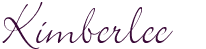
After looking up on a couple links that Google provided, trying to wing it (which never works well for me), and saying a couple prayers; I stumbled onto this solution, and I must say that I am very happy with the results!
Here are the steps using the My Live Signature site:
"What do you want to create today?" (Create Signature) - I used their wizard to create both my signature and page header.
"Step 1: Enter the Name" - Self explanatory, except... if you are using the name for your page header you will want to add spaces in front of your text to get the final word(s) to be in the center of your header. For my title I ended up going with three spaces after creating different versions.
"Step 2: Select a Font" - they have over 100 different fonts you can choose from. Choose something that is in line with how you see your blog developing and the image you want to project to cyperspace.
"Step 3: Select the Size" - for my page title I went with the largest option. My signature is Size No. 7.
"Step 4: Select color and background color" - Let your creativity and personality flow with color! When formatting your signature/blog title make sure to pick a complimentary color for your text to go with your blog background. The blog background I am using is from LeeLou Blogs, and if you promise to keep a secret... it was free. If you don't know the html code for your favorite color (and who does) here is the link to a easy to use html color code chart. All you have to do is click on the color you want to use, and the site pops up the html code to go with that color. Since I have a colorful background to my blog I set the background color to transparent.
"Step 5: Set the Slope" - Again, fairly self explanatory. I went with a traditional flat line of text.
You are Finished!! Congrats on your new look. Now how do you get this snazzy image "onto" your blog?
At the end of formatting your signature/blog title they will give three options. For our purpose select "Want to download this signature". A pop-up page will appear with a http:// line of text. Copy that text. Go to your blogger dashboard, and you want to edit your "Layout". Select your Header gadget for editing. Paste the copied text into the spot for Image: from the web, wait for it to upload the image (you will see the image once it is uploaded), and select the button for using the image instead of your Title. (You could also create a double image of your title if you wanted, by having it show the image behind your Title.) Save your changes, and view your blog's new look. I added my blog description back onto the top of the page by adding a text gadget under the Header box, and inserting my blog description there.
Take these directions and run with them. I hope they help you create that custom feel you have been looking for. Now others will have blog envy when they read your posts!
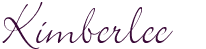

Comments
Post a Comment
Thank you for taking the time to read this post. I love reading your comments, and enjoy returning the favor {even if it takes me a while to return it, LOL!}.